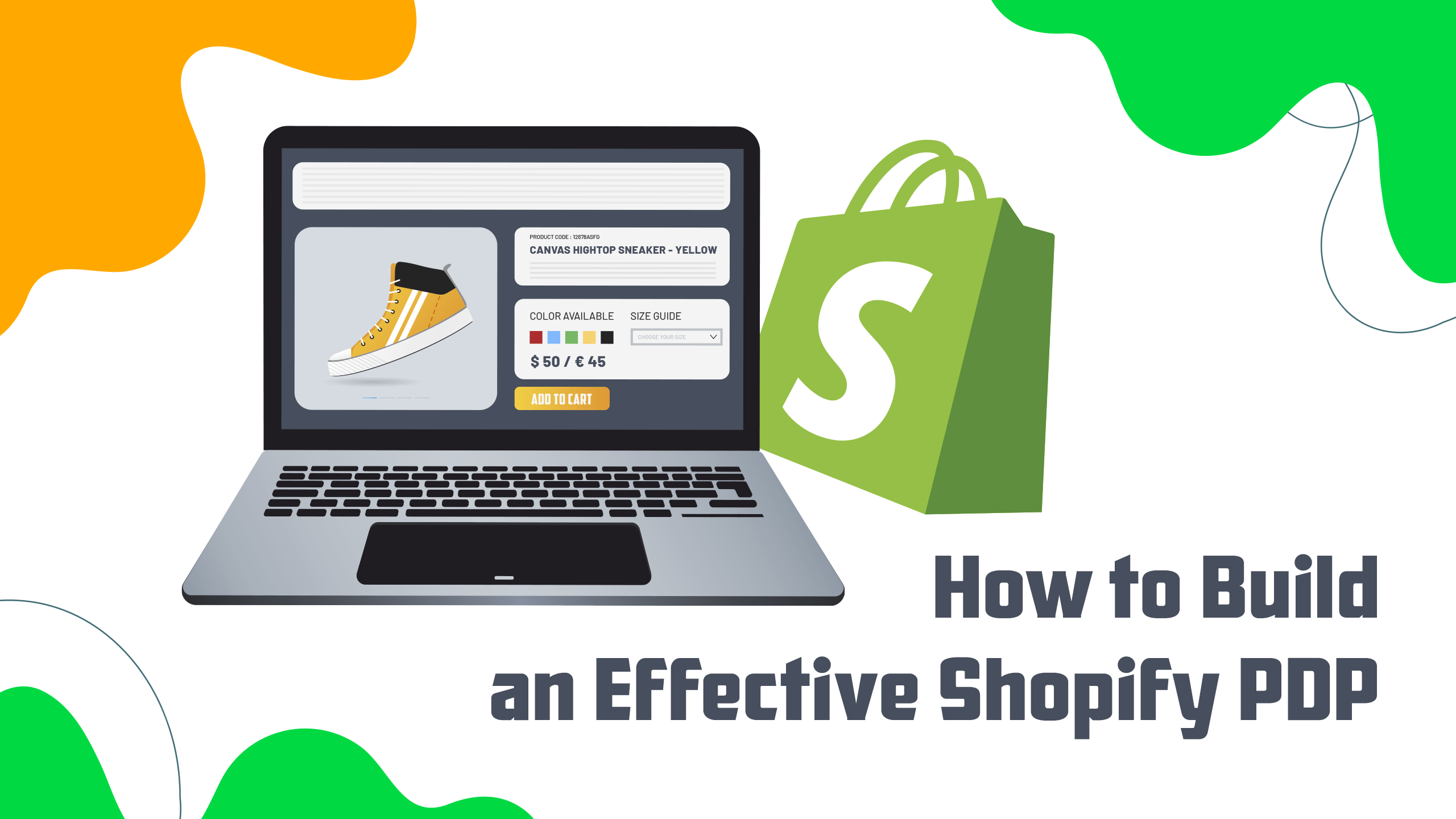
A product detail page (PDP) is one of the most crucial parts of an online store, especially on Shopify. It’s where customers decide if they’ll buy or leave. The better your Shopify PDP, the higher your chances of converting those visits into sales. Including customization options gives customers more control, making them more likely to purchase.
This guide covers what makes a PDP Shopify effective: a strong design, persuasive copy, high-quality visuals, trust signals, and the power of customization tools to boost engagement and conversions.
How to Build a High-Converting PDP
A high-converting product detail page is about clarity, ease, and encouraging action. Every element plays a part in guiding customers to the final purchase. Adding a product designer tool on Shopify's product detail page allows users to easily personalize their items before buying, creating a more engaging experience. Here's what to include:
> Clear Product Title
The product title should be simple and concise and include relevant keywords. Shoppers need to know exactly what the product is at first glance. By incorporating relevant keywords, you increase the chances of your product appearing in search results, driving more traffic to your website and improving visibility in search engine rankings.
> Price
Ensure the price is easy to find and reflects changes from product customizations. A dynamic pricing system that updates as customers personalize their products is essential for transparency and trust.
> Call-to-Action
After customers personalize their product, the “Add to Cart” button should pop up. The final page must be bold, clear, and stand out, making it easy for customers to check product details on your Shopify checkout page.
Product Descriptions That Sell
A great Shopify product detail page description does more than just explain the product—it persuades the customer that they need it. Personalization adds another layer of appeal by allowing customers to create something uniquely theirs. Here's how to craft descriptions that connect and convert:
> Keep It Conversational but Persuasive
Speak directly to your customers, keeping the tone friendly but convincing. Highlight how personalization options can make the product better suited to their needs or preferences. For example, explain how adding their design or text gives them something unique.
> Answer Key Questions
Anticipate customers' questions. Create a mini FAQ within the description to cover topics like how easy it is to use the customization tool, what elements can be personalized, and how these changes will affect the final product. This will build confidence and remove hesitation before buying.
> Include Practical Details
Don’t forget to mention important information about shipping options, available sizes, and materials. Customers want to know how long shipping will take, the product's dimensions or fit, and the materials' quality. Clear and precise details like these help set expectations and reduce potential friction before purchasing, encouraging trust and conversion.
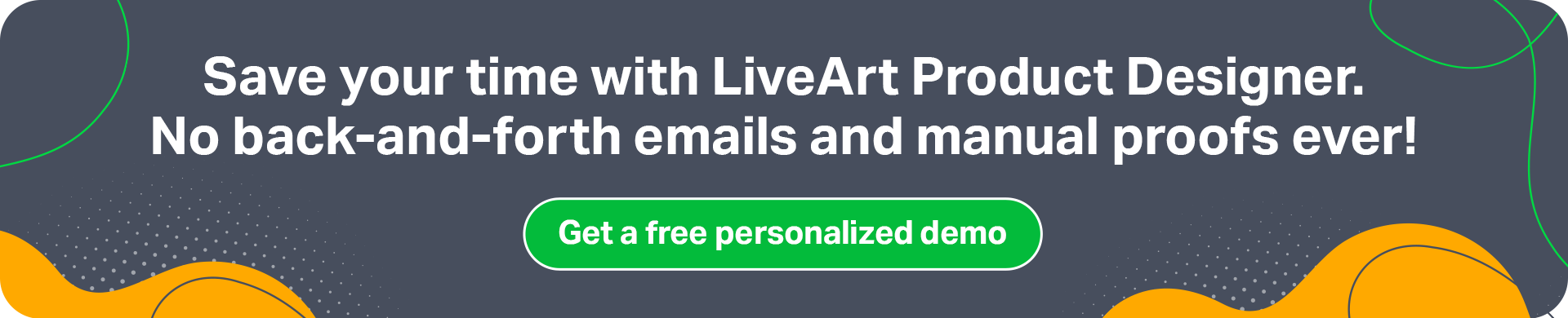
Visuals – High-Quality Images & Videos
Visuals are a key part of any PDP. High-quality images and videos give customers a clear idea of what they’re getting and how they can personalize it. The better the visuals, the easier for shoppers to picture the product as their own.
> Multiple Angles
Showcase the product from different angles, both in its default form and with various customization options. Seeing how other customers have personalized the product can inspire new ideas and make it more enticing.
> Lifestyle Shots
Include images of the personalized product being used in real-life situations. This helps customers imagine how their custom version will fit into their daily life, adding to the emotional appeal.
> Consistent Style & Size
Keep all your images consistent in style, lighting, and size. This includes standard product images and customization previews. Consistency ensures a professional look and a smoother shopping experience.
Building Trust with Social Proof
Trust is essential when selling online, especially for product pages. Social proof reassures potential buyers that others have had positive experiences and are happy with their purchases. Here’s how to leverage it effectively:
> User-Generated Content (UGC)
Encourage customers to share photos of their personalized products. Authentic images from real users add credibility and show off the many possibilities of customization. UGC not only builds trust but also inspires future buyers with their designs.
> Trust Badges
Display trust badges prominently, especially those related to satisfaction guarantees on custom products. Assuring customers they’ll love their personalized item—or get their money back—reduces hesitation and boosts conversions.
Optimize for Mobile
With more mobile shoppers, your Shopify custom product detail page must work flawlessly on smartphones. A seamless mobile experience can differentiate between a sale and an abandoned cart.
> Mobile-First Design
Ensure the entire page is mobile-responsive, ensuring users can easily navigate, view, and customize products on their phones. Buttons, text, and the product designer tool should all be easy to use without zooming or scrolling excessively.
> Streamlined Experience
The customization process should be quick and simple, even on mobile. Make it easy to toggle between different design options without slowing down the page. Keep everything responsive to prevent users from getting frustrated and leaving.
Speed & Performance
Page speed and performance directly affect user satisfaction and conversions, especially when interactive features like product customization are involved. Slow loading times can drive customers away before they even see the product.
Fast Load Times
Your PDP should load fast. Compress images, optimize the product designer tool, and minimize unnecessary assets. Slow load times frustrate users and can lead to abandoned carts, directly impacting sales. To ensure your PDP is fast and efficient, compress images, optimize your product customization tools, and minimize unnecessary assets like excessive scripts or large file sizes.
Tools to Check and Improve Speed
Use tools like Google PageSpeed Insights or Lighthouse to monitor and improve your page speed. These tools can give you detailed insights into what's slowing your page down and provide recommendations for improvement. They analyze various aspects of your page—such as image optimization, CSS/JavaScript rendering, and server response times—and assign a score that reflects your site's performance.
> Google PageSpeed Insights: This tool suggests mobile and desktop page performance, including ideal load times, image compression, and reducing render-blocking JavaScript.
> Lighthouse: Built into Chrome’s DevTools, Lighthouse offers an in-depth audit of your website's performance, including speed, accessibility, and SEO. It’s particularly helpful for spotting bottlenecks in the user experience.
Recommended Speed Metrics
> First Contentful Paint (FCP): This should happen within 1.8 seconds. This metric measures when the first visual element on the page is visible to users.
> Largest Contentful Paint (LCP): Aim for LCP to occur in under 2.5 seconds. It indicates when the largest content (like a hero image or title) is fully loaded.
> Time to Interactive (TTI): The page should be fully interactive within 3.8 seconds or less. This measures how quickly your page becomes fully usable to the customer.
Lazy Loading
Consider using lazy loading for images, especially if there are many customization options. This helps ensure the page runs smoothly by loading visuals only when needed, reducing initial load times and improving performance.
Lazy loading is a technique in which images and other media (like videos or custom design previews) only load when they're about to be seen by the user rather than loading everything all at once when the page first opens. This is particularly helpful if your product page has lots of images or customization options, which can otherwise slow down the initial load time.
Using lazy loading, your page runs more smoothly, and customers can start interacting with it faster. For example, instead of loading all product images or customization previews immediately, they only load when the customer scrolls down to them. This way, the browser isn’t overwhelmed with too much content at once, and it improves overall page performance.
Use Shopify Apps to Enhance PDP Functionality
Shopify’s app ecosystem offers a wide range of tools that can help you optimize your product detail page for conversions. Integrating the right apps allows you to provide a more engaging shopping experience, streamline the customization process, and build trust with your audience. Here are a few ways to enhance your Shopify product details page using apps:
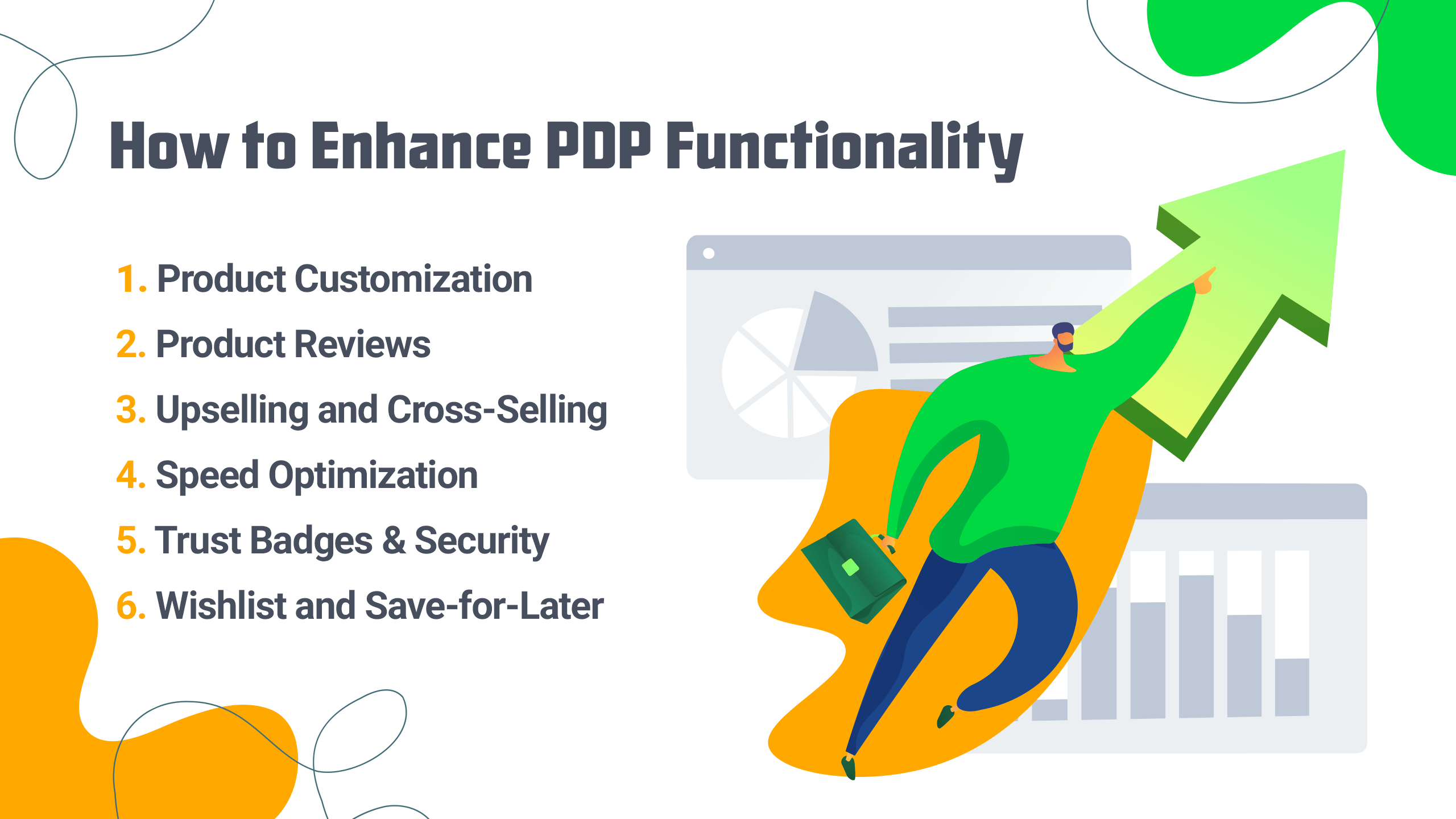
Product Customization
An app like LiveArt Shopify Product Designer lets users personalize products directly on your PDP. With an easy-to-use interface, shoppers can add custom designs, text, or images, giving them a more personal connection to the product. Offering real-time previews and dynamic pricing updates, this app helps customers visualize their customizations and feel more confident in their purchases.
Other customization apps like Customify or Teeinblue can also be alternatives for enabling product personalization on your PDP. These apps support various product types, from apparel to accessories, allowing users to create unique items that suit their tastes.
Learn more: How to add product customization on Shopify
Product Reviews
Displaying customer feedback is crucial for building trust, especially when offering customizable products. Apps like Loox or Judge.me can automatically collect and display product reviews, often with customer photos. This social proof shows potential buyers what other customers have created and enjoyed, making them more likely to complete their purchase.
With review apps, you can offer discounts or loyalty points to encourage customers to share photos of their personalized products. Seeing real-life examples of customized products builds credibility and gives shoppers a sense of the product’s quality and versatility.
Upselling and Cross-Selling
Apps like Frequently Bought Together or Bold Upsell can help you increase the average order value by suggesting complementary products directly on the PDP. When a customer customizes a product, these apps can recommend related items—like accessories or upgrades—that pair well with the user’s personalized selection. Adding trending products to the product detail page of Shopify improves the overall shopping experience by anticipating the customer’s needs.
Speed Optimization
Speed is critical for any PDP eCommerce, especially when handling customization options. Crazyload Page Speed Optimizer is an app designed to optimize page performance. It helps reduce load times by compressing images, minifying code, and implementing lazy loading for media content, ensuring product pages run smoothly even with interactive customization tools. Faster load times keep customers engaged and reduce the risk of losing them due to frustration.
Trust Badges & Security
To reassure customers, especially when it comes to personalized items, consider using an app like Trust Badges Bear. It displays security and trust badges on your PDP, highlighting guarantees like a secure checkout, satisfaction guarantees on custom designs, or money-back guarantees. Trust badges provide an extra layer of confidence, especially for first-time buyers.
Wishlist and Save-for-Later
A “wishlist” feature can help retain customers who might not be ready to purchase immediately. Apps like Wishlist Plus allow customers to save products for future purchases, including any customizations they’ve made. This is especially useful for personalized items, as it gives shoppers time to think over their choices and return when they’re ready to buy.
Incorporating LiveArt’s Product Designer Tool to Boost Conversions
Offering customization options can significantly enhance your PDPs, and LiveArt’s product designer tool is an excellent solution. By allowing customers to personalize products before checkout, you create a more engaging and memorable shopping experience that leads to higher conversions. Let’s explore how LiveArt can take your PDPs to the next level.
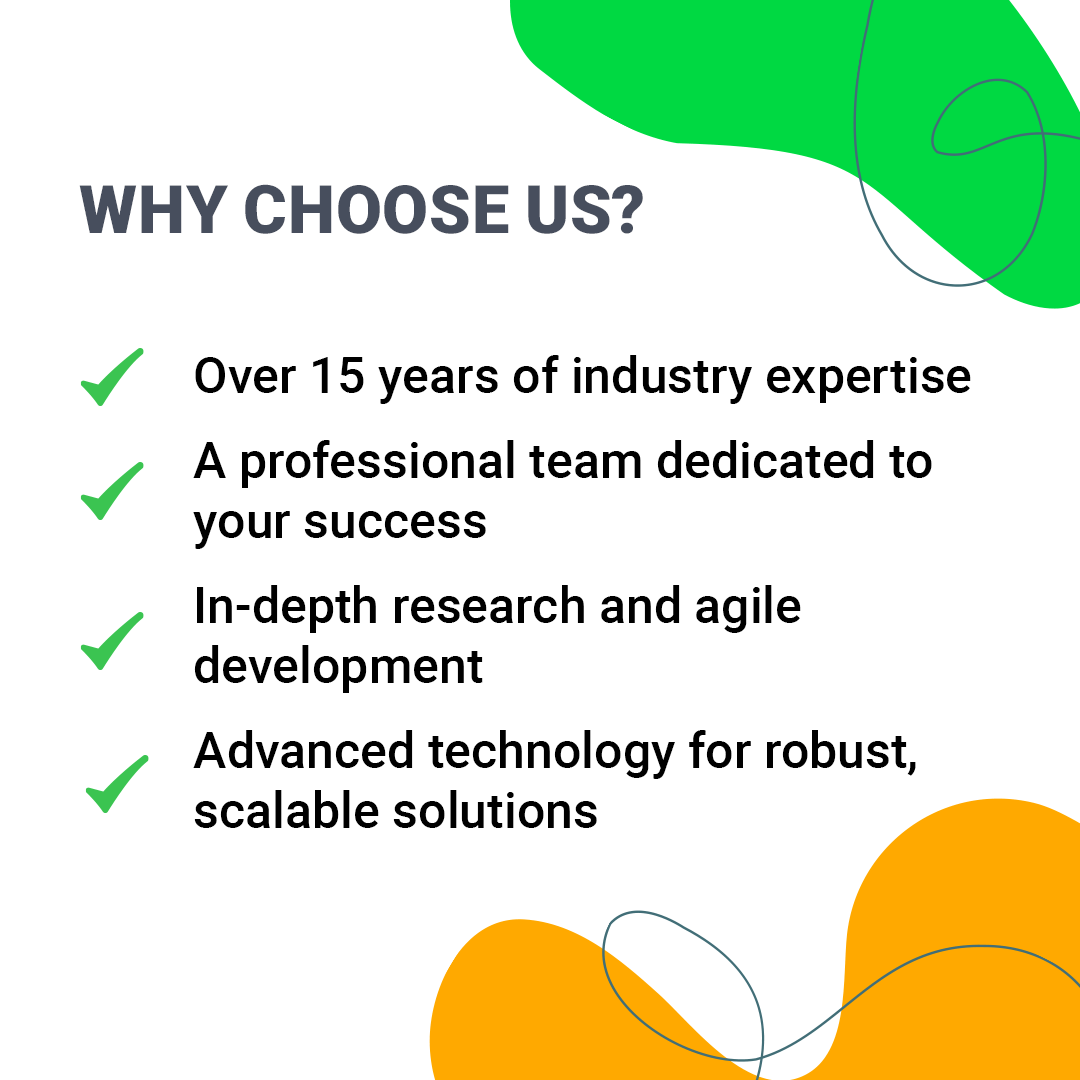
What is LiveArt’s Product Designer Tool?
LiveArt’s product designer tool is an easy-to-integrate app that enables users to personalize products directly on the PDP. Customers can create a product that suits their unique style or needs by adding text or images or choosing specific design options.
Some of its standout features include:
> Real-time Previews: Users can see their customizations as they make them, offering immediate feedback and reducing uncertainty about the final product.
> Ease of Use: The interface is intuitive and simple, requiring no design skills to create something unique.
> Mobile-Friendliness: The tool works seamlessly on mobile devices, ensuring a smooth customization experience across all platforms.
How Customization Boosts Conversions
Giving customers the ability to personalize a product increases their emotional investment in the item. When shoppers feel they’ve designed something tailored to their tastes, they’re likelier to follow through with the purchase. This sense of ownership often leads to higher conversion rates than standard, non-customizable products.
Want to boost your customer connections? Check out our article on How to Increase Customer Engagement and start driving more interactions today!
Customization also adds value, making the product feel more special and exclusive. For example, a plain t-shirt may be less enticing, but a t-shirt personalized with a custom message or design becomes a unique item with personal meaning for the customer. LiveArt’s designer tool makes this easy, giving your shoppers control and increasing the likelihood of a sale.
Seamless Transition to Cart
After users complete their customization, LiveArt’s tool ensures a smooth transition to the cart without interrupting the flow. Once the product has been personalized, the "Add to Cart" button becomes more prominent, guiding users to the next step. This minimizes friction in the buying process and ensures that the customization experience doesn't delay or complicate the journey to checkout.
By incorporating LiveArt’s product designer tool, you’re not just offering a product but giving customers an interactive, personalized shopping experience. This boosts engagement, builds emotional attachment to the product, and ultimately drives higher conversions.
Conclusion
A successful product detail page is built on several key elements: clear, user-friendly design, persuasive copy that connects with your audience, strong trust signals like reviews and badges, and most importantly, the power of customization. These pieces create a shopping experience that converts visitors into buyers.
Customizing products gives customers a personal stake in their purchase, and with tools like LiveArt’s product designer, this process becomes seamless and engaging. By allowing users to create something uniquely theirs, you improve their experience and significantly increase the likelihood of a sale.
Ready to take your PDPs to the next level? Integrate LiveArt’s product designer tool today and watch your conversions grow!
FAQ
- What is PDP in eCommerce?
A PDP (Product Detail Page) in eCommerce is the page where a product's features, images, price, and purchase options are displayed to help customers make informed buying decisions.
- What is PDP in marketing?
A PDP is a product detail page that compellingly showcases product information in marketing. It is designed to convert visitors into customers by highlighting key benefits.
- What are some Shopify product page examples?
Examples of Shopify product pages include stores like Allbirds, Gymshark, and Kylie Cosmetics, which use clear layouts, strong visuals, and seamless customization tools.
- How can I improve my Shopify PDP?
You can improve your PDP by optimizing the design, adding high-quality images, including customer reviews, and offering product customization options like LiveArt’s designer tool.